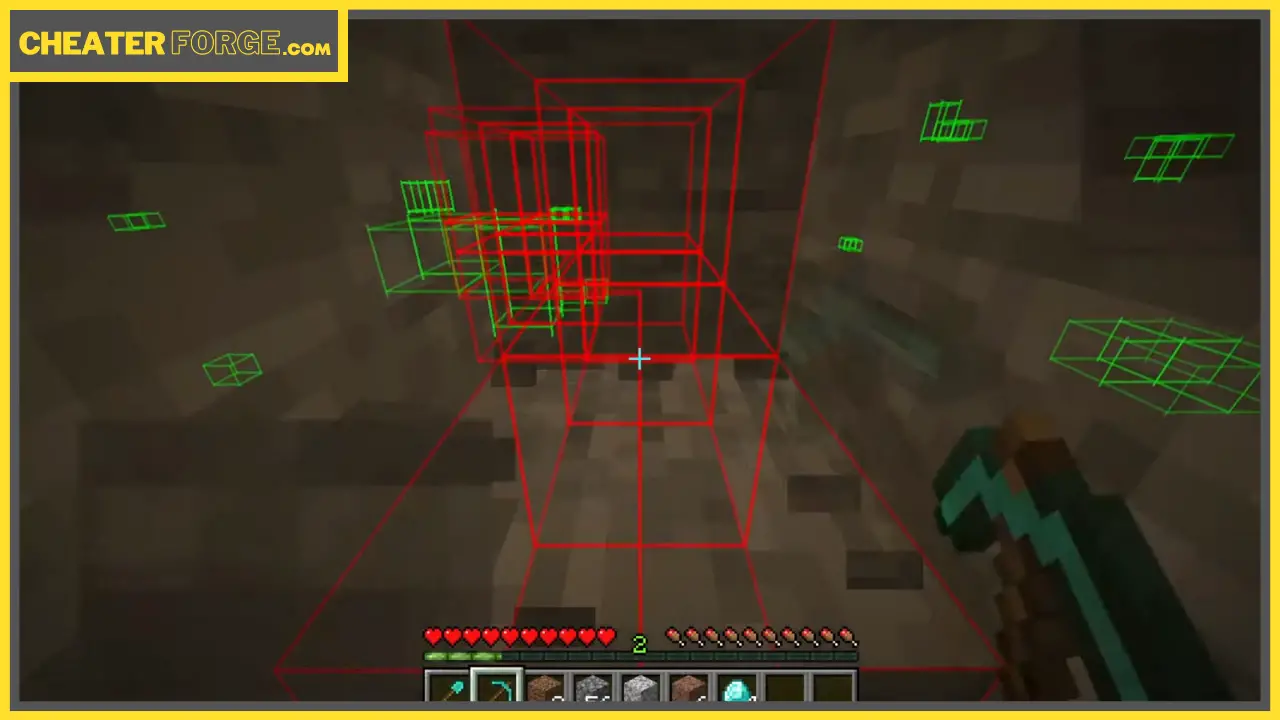An Auto Miner is a type of hack that is available on many Minecraft Hacked Clients that allows players to either automatically search for a given ore (such as diamonds) or automatically tunnel.
In this Minecraft tutorial, I will be showing you how to get Baritone Auto Miner, a mod that is available on Forge.
Contents…
- Step 1: Download Forge
- Step 2: Download Auto Miner
- Step 3: Install Forge
- Step 4: Install Auto Miner
- Step 5: Launch Minecraft with Forge
- Step 6: Enable Auto Miner in Minecraft
Before we start, it’s important to note that this method is for Java edition. Also, we will not be explaining how to install hacked clients in Java, as we’ve already done that before. Following this method will ONLY install the auto-miner.
Step 1: Download Forge
The first thing you’ll want to do is go to the Forge website. You want to download Forge, so click on 1.16.4 at the top left corner.
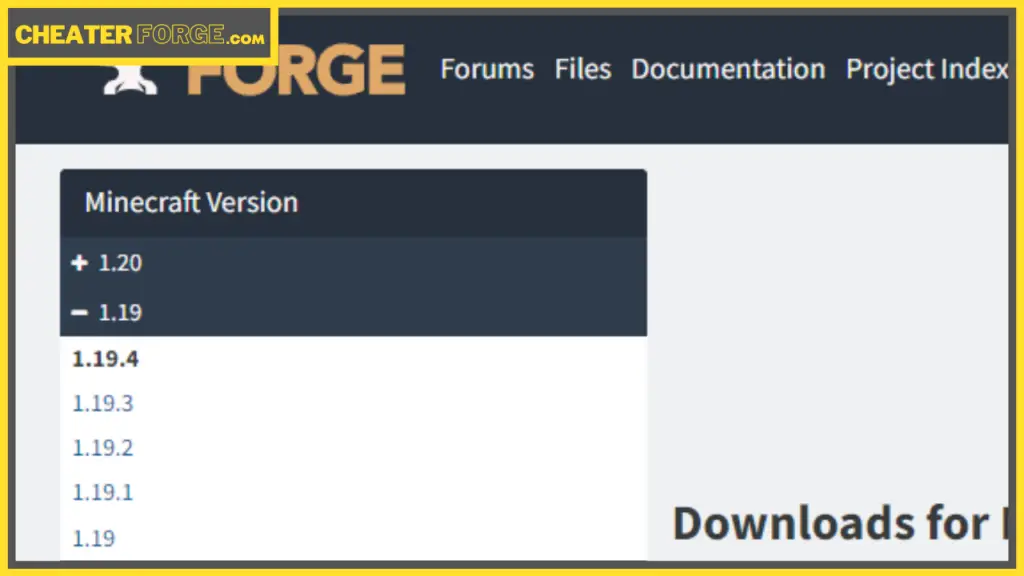
Next, click on Installer. Don’t do anything on this page; you’re going to see the top right corner where it says “Please wait 3 seconds”. Wait for about 5-6 seconds and then click Skip.
Now, Forge should be downloading in the bottom left corner. Click Keep.
Step 2: Download Auto Miner
Secondly, go to the actual Auto Miner GitHub site (view). On this site, go to the option that says Baritone Standalone Forge 1.16.1. Make sure you download the Forge version (it’s 398 KB). Click on it to start downloading. Click Keep and let both Forge and Auto Miner download.
Now, drag both of these files to your desktop – both Forge and Auto Miner. You can close out that tab or minimize it.
Step 3: Install Forge
Go down to your search bar at the bottom left corner, type in run, and type in %appdata% and then press enter. It should open a folder.

Click on Minecraft and go down to Versions, which is almost at the bottom. Drag the Forge profile into the Versions folder. Double click it to let it download.
Once it opens, double click the installer for Forge. All you have to do here is click OK. You don’t have to change anything. Let it download. Once Forge is done installing, click OK.
Step 4: Install Auto Miner
Go back, click on .Minecraft, and you should see a Mods folder. If there isn’t one there, create a folder and name it ‘mods’.
Open that Mods folder and drag the Baritone (this is the Auto Miner) into your Mods folder. After that, you can exit out.
Step 5: Launch Minecraft with Forge
Open up your Minecraft launcher. Go down and click on Latest Release, then click on Forge and Play. Click Play again.
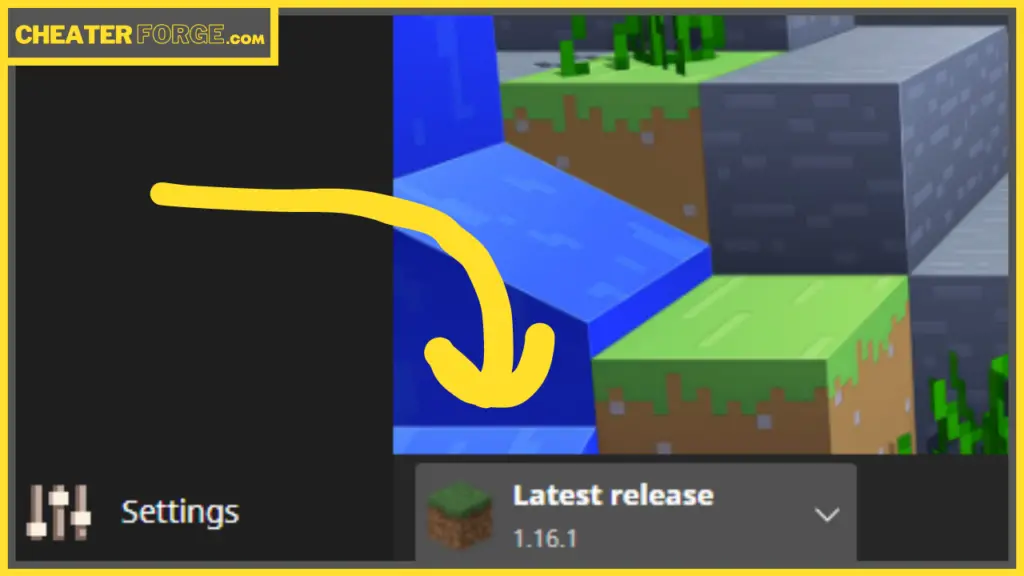
Step 6: Enable Auto Miner in Minecraft
Now that we are loaded in, click on Mods. You should see Baritone, which is the Auto Miner mod. Click Done and go into any of your worlds that you want to use this in.
To enable the Auto Miner, press T for the chat, hold Shift, and then click 3. Type in #mine followed by a space and whatever you want to mine (e.g., #mine diamond_ore) and press Enter. It should start taking you to wherever the diamond ore is. The red line is like the pathway, and all those green things on the map are diamonds. You can just sit back and relax, let this do all the work for you. You can go do whatever you want – eat, go to school, go to work, etc.
If you want to stop mining, open the chat and just type in #stop. It’s that simple. If you now want to mine ancient debris, just do the same thing (#mine ancient_debris).